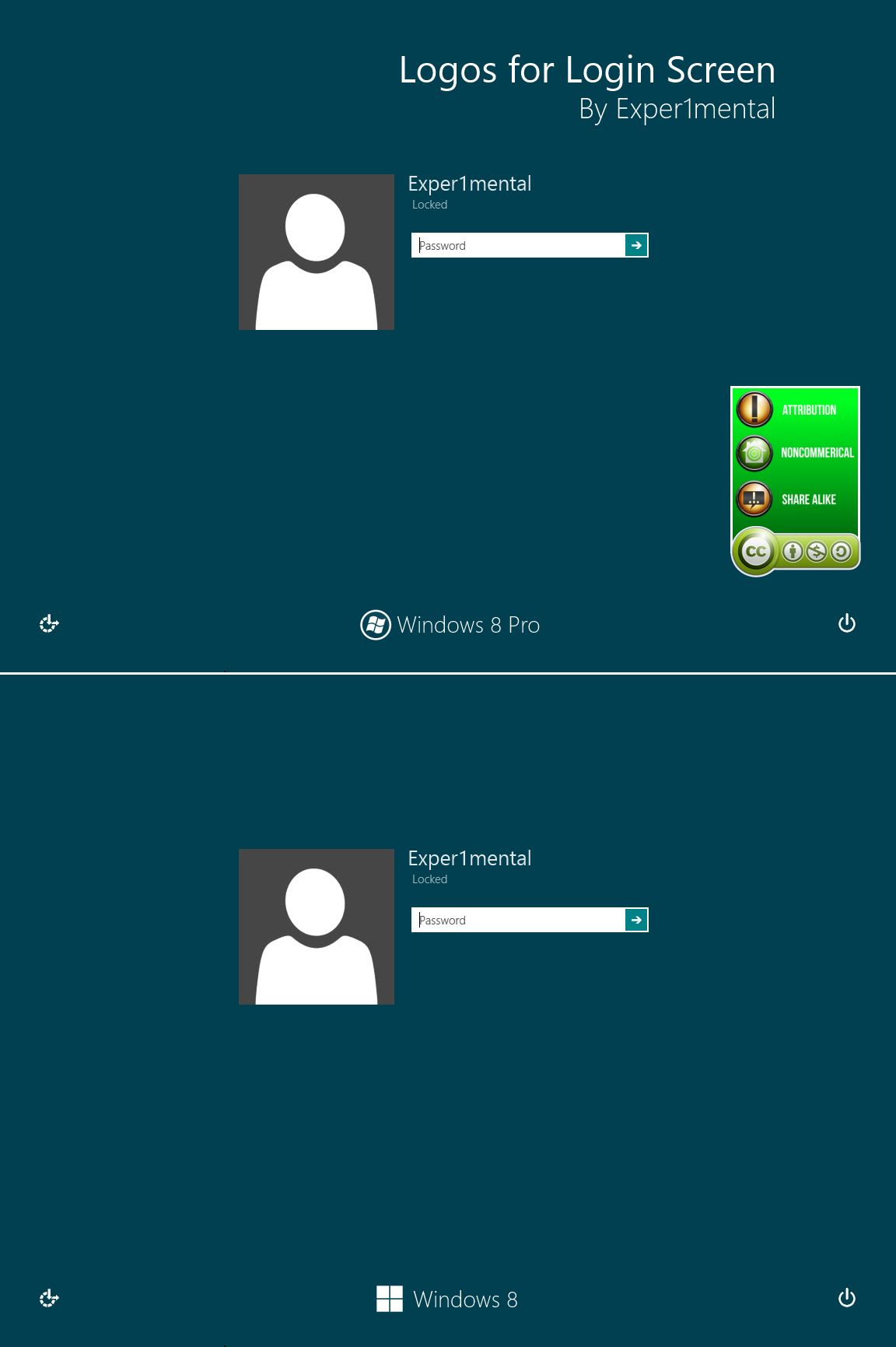ShopDreamUp AI ArtDreamUp
Deviation Actions
Suggested Deviants
Suggested Collections
You Might Like…
Featured in Groups
Description
Credit goes to PeterRollar for coming up with the technique and giving me the idea to do this.
Special thanks to Dorlan2001 and richluk for providing the basebrd.dll's for their operating systems.
IMPORTANT I still need the basebrd.dll files for:
- Windows 8 Enterprise 32/64 bit
- Windows 8.1 32 bit
- Windows 8.1 Enterprise 8.1 32/64 bit.
If you use one of those operating systems in the correct bit, find the file in C:, Windows, then Branding and then Basebrd and upload the .dll there to Sta.sh. Post a link to it in the comments below and tell me what your computer OS and bit is.
Thanks!
v1.3
 Installation .txt file added in .zip
Installation .txt file added in .zip
 Windows 8.1 64-bit support added!
Windows 8.1 64-bit support added!
 Windows 8.1 Preview 64-bit support removed.
Windows 8.1 Preview 64-bit support removed.
v1.2
- Windows 8.1 Preview 64-bit support added!
v1.1
- Windows 8 32-bit support added!
v1.0
- Initial Release
It brings back the windows logo at the bottom of the User List and Sign-In screens. There are Windows 8.X and Windows 8.X Pro variants of both the Classic and Flat Metro logos pictured in the above screenshots.
* There should be a popup telling if you took ownership or restored rights of the file.
** In case you accidentally deleted the original basebrd.dll you can use my original copy located in the Backup folder of the 32-bit and 64-bit sections.
* There should be a popup telling if you took ownership or restored rights of the file.
** In case you accidentally deleted the original basebrd.dll you can use my original copy located in the Backup folder of the 32-bit and 64-bit sections.
Suggestions, questions, comments thoughts, and feedback are always welcome and encouraged.

Special thanks to Dorlan2001 and richluk for providing the basebrd.dll's for their operating systems.
IMPORTANT I still need the basebrd.dll files for:
- Windows 8 Enterprise 32/64 bit
- Windows 8.1 32 bit
- Windows 8.1 Enterprise 8.1 32/64 bit.
If you use one of those operating systems in the correct bit, find the file in C:, Windows, then Branding and then Basebrd and upload the .dll there to Sta.sh. Post a link to it in the comments below and tell me what your computer OS and bit is.
Thanks!
Change Log
v1.3
v1.2
- Windows 8.1 Preview 64-bit support added!
v1.1
- Windows 8 32-bit support added!
v1.0
- Initial Release
What This Does
It brings back the windows logo at the bottom of the User List and Sign-In screens. There are Windows 8.X and Windows 8.X Pro variants of both the Classic and Flat Metro logos pictured in the above screenshots.
Requirements
- Windows 8 32/64 bit or Windows 8.1 64 bit
- TakeOwnershipEx installed. Available here: winaero.com/comment.php?commen…
- Administrative privileges
Installation
- Select which of the .dll files you wish to use and copy it
- Go to C: Windows then Branding then Basebrd
- Paste the .dll file
- Right click on basebrd.dll and select Take Ownership/Restore Rights*
- Once you have taken ownership, rename basebrd.dll something like basebrd.old.dll. DO NOT DELETE IT!**
- Rename the .dll you copied into basebrd to basebrd.dll
- Right click on basebrd.dll and select Take Ownership/Restore Rights*
- Enjoy when you sign in again!
* There should be a popup telling if you took ownership or restored rights of the file.
** In case you accidentally deleted the original basebrd.dll you can use my original copy located in the Backup folder of the 32-bit and 64-bit sections.
Uninstallation
- Go to C: Windows Branding Basebrd
- Right click on basebrd.dll and select Take Ownership/Restore Rights*
- Rename basebrd.dll something like basebrd.new.dll -OR- Delete it altogether
- Rename the old basebrd.dll that you renamed to something like basebrd.old.dll back to its original name.**
- Right click on basebrd.dll and select Take Ownership/Restore Rights*
* There should be a popup telling if you took ownership or restored rights of the file.
** In case you accidentally deleted the original basebrd.dll you can use my original copy located in the Backup folder of the 32-bit and 64-bit sections.
Known Issues
- [Win 8/8.1 32/64 bit] Replacing the original basebrd.dll can cause Windows to deactivate. You can still use almost all Windows features as far as I can tell, but there will be an OS stamp in the lower-right hand corner of your desktop. You can fix this by restoring the original .dll file and then activating windows. You do NOT need to re-enter an activation code.
There is no know way currently to prevent this from happening, if you have an idea on how to possibly solve it I'd love to hear it.
Suggestions, questions, comments thoughts, and feedback are always welcome and encouraged.
Comments36
Join the community to add your comment. Already a deviant? Log In
great!!!